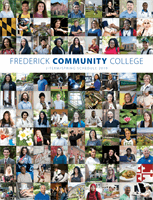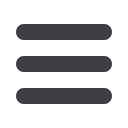
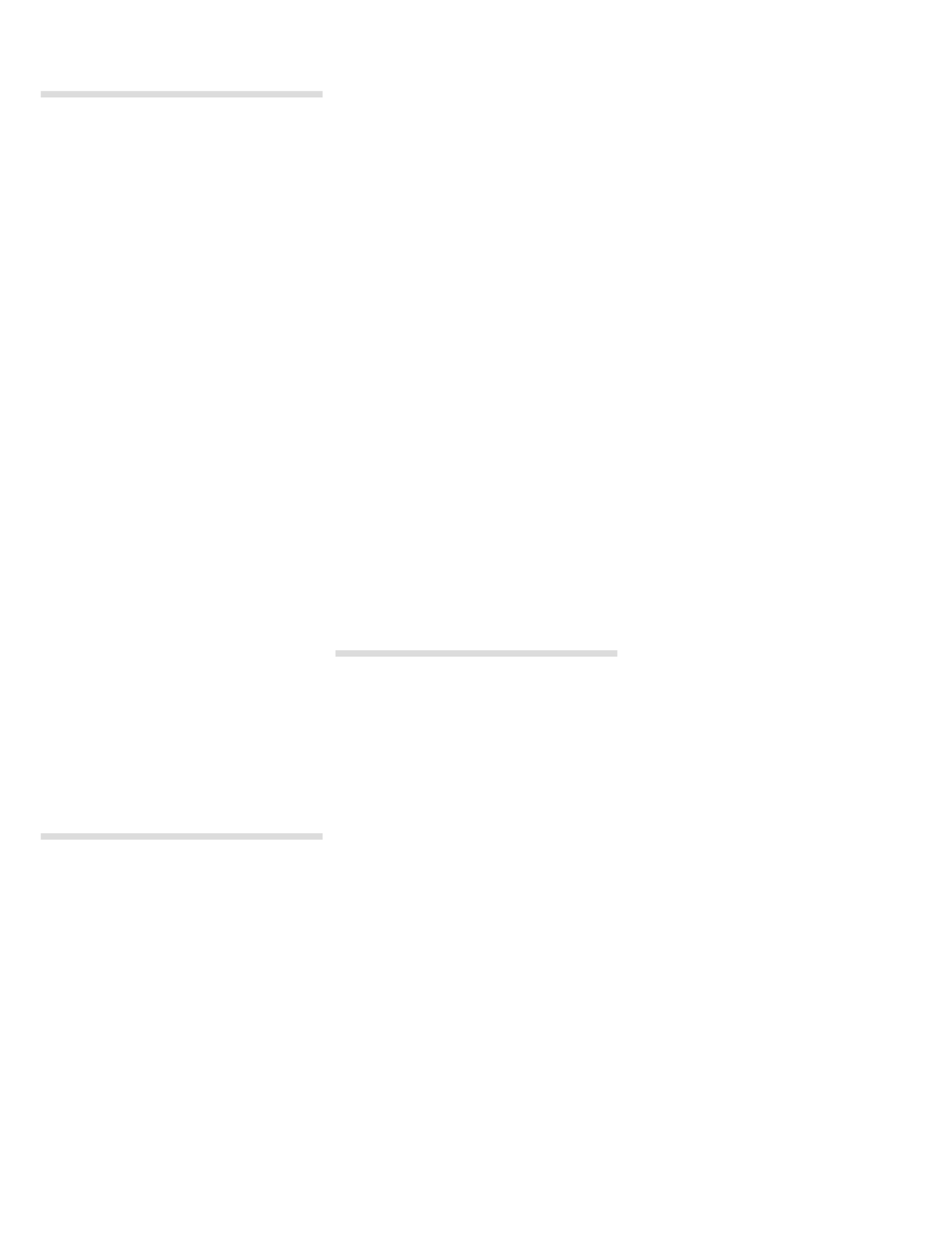
Frederick Community College • 2019 J-Term/Spring Credit Schedule •
frederick.edu• 301.846.2400
6
Dual Enrollment of High
School Aged Students
High school students are subject to the
same assessment and placement policies
and procedures as other students. Students
must adhere to FCPS guidelines and
complete appropriate paperwork. High
school students earn transcripted college
credit upon successful course completion.
In some cases, students may earn both high
school and college credit for a college course
that meets the curriculum requirements
of the approved high school course.
Open Campus
Frederick County Public School Students:
Students sixteen years of age or older may enroll
in college courses while concurrently enrolled in
high school. FCPS students pay 75% tuition plus
fees. Tuition is waived for FCPS students who are
eligible for free and reduced meals.
Homeschool/Private School Students:
Homeschool and private school students are
subject to the same assessment and placement
policies and procedures as other students. FCC
offers a reduced tuition rate for homeschool
and private school students in Frederick county.
Students pay 75% of tuition plus fees. Proof will
be required. For questions, call 301.846.2456.
High School Based
The College, in partnership with Frederick
County Public Schools (FCPS), provides
students the opportunity to enroll in college
courses that are taught at their high school.
FCPS students pay 43% tuition, and tuition
is waived for FCPS students who are eligible
for free and reduced meals. Students must
contact their high school guidance office
for further information and to enroll.
Visiting Students
Take a class at FCC to transfer back to your
four-year college/university. It’s less expensive
and will move you closer to your degree at your
native institution. Follow the simple steps below:
1. First-time students and former students who
have not attended FCC in two years: apply
at
frederick.edu.Your admission letter and ID
number will be mailed to your permanent
address. You must have this ID number to
register online.
2. Obtain a permission to enroll form* from the
Registrar’s Office at your home college, or a
copy of your transcript that shows proof of
having met FCC prerequisites.
3. You can then register in one of four ways:
a. Send an email to registration@frederick.
edu. Include your FCC ID number and
PDF copies of your permission to enroll
form* or transcript. Permission will be
entered into the Student Information
System to allow web registration.
b. Register online using our PeopleSoft
system if the required prerequisite has been
evaluated by FCC and stored in the system.
c. Register in person with your permission
to enroll form* or your unofficial transcript
showing you have met the prerequisite.
d. Mail your permission to enroll form*
to Registration and Records, Frederick
Community College, 7932 Opossumtown
Pike, Frederick MD 21702. Include an email
address where you can be contacted.
Permission will be entered into the
Student Information System to allow web
registration.
For more information, visit
frederick.edu/enroll-now/visiting-students
Students may not attend a class if they have
not registered for that class and made payment
arrangements.
* Colleges and universities may use different terminology
for this document. Inquire with your school about
necessary transfer forms.
Student Services
Available Online
Use your online PeopleSoft Student account
to Activate your myFCC email account
• Register and adjust classes (drop/add)
• View degree requirements; plan your courses
• View and print your class schedules and
grades
• View your financial aid information
• Sign up for the payment plan
• Print unofficial transcripts and request official
transcripts
• View transfer credit
• Make a payment
• View your grades
To Log in go to
http://myFCC.frederick.edu• Click on
PeopleSoft
in the green navigation
bar
• User ID is a capital W and your 7 digit student
ID number
• Enter your password, or select ‘reset password’
if you’ve never logged in before, or if you have
forgotten your password
• This log-in is
case sensitive
To find courses needed in your Degree Plan:
From
Student Center
, under
Academics
, click
on
My Academics
• Click on View My Degree Plan link
• Read pop-up message; click OK to confirm
you’ve read it
• Click on expand all (blue button) to open all
sections
• Read information sections at the top of your
Degree Plan
• Scroll down to find courses needed in your
major listed in separate sections (English,
Math, Social & Behavioral Sciences, Arts,
Humanities, Communications, etc.)
• Click on course name for description of course
and prerequisite info
To enroll in courses from your Degree Plan:
• Click
view class sections
and scroll
down to see available class times (you
may need to click “view all” to see all
the sections you can choose from)
• Find the section you want; click
Select
to
choose it
• Review class information for day/time/location
• Click
next
to add class to your shopping cart
• A green box appears at the top of the page
confirming the class was added to cart
• Click the link
Return to My Degree Plan
to
go back to Degree Plan to look up next course
and repeat steps
• When all courses are in shopping cart, scroll to
top of page, click blue
Enroll
tab
• Review shopping cart for accuracy; click
Proceed to Step 2 of 3
• Read payment info, then click
OK
to continue
• Click
Finish Enrolling
• Click
my class schedule
to verify schedule
To enroll in a class using the Class Number
from the Credit Schedule (ex., 1009):
• Self Service > Student Center
• Under Academics heading, click on
Enroll
• Select semester if option
appears; click
Continue
• Enter
Class Number
(4-digit for fall/spring,
3-digit for summer/J-Term); click
Enter
• Review course info; if correct click
Next
• You can add more classes or click
Proceed to
Step 2 of 3
• Review schedule, then click
Finish Enrolling
to complete the registration process
• Print a copy for your record