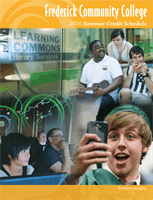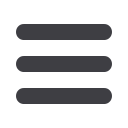
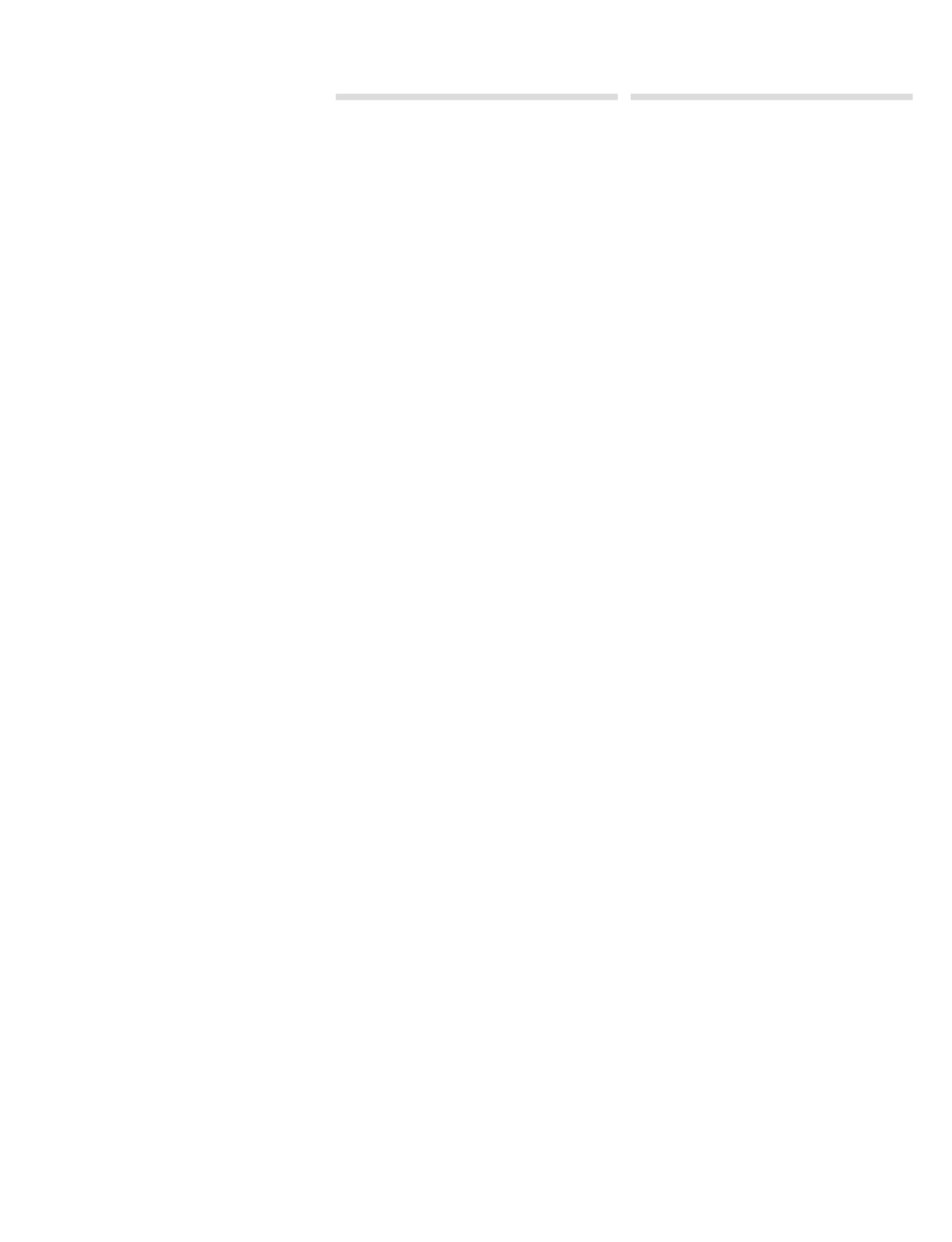
fcc summer 2016 credit schedule
3
• Students returning to FCC from academic
suspension must meet with an advisor in the
Counseling & Advising Office prior to registering
for classes. Call 301.846.2471 to schedule an
appointment. Students returning from academic
dismissal must meet with the Associate
Vice President (AVP), Dean of Students. Call
301.846.2469 to schedule an appointment.
Prior to meeting with your advisor, access your
My Degree Plan
. See the Student Services
Available Online section, located on this
page. Courses still needed are indicated as
“Requirement Not Satisfied.” Developmental
English and mathematics requirements will not
appear, but, if needed, you should include them
in your schedule and plan to take them first.
2) Register for Classes
online or in person
• Web registration–Go to
myfcc.frederick.edu.Click on
PeopleSoft
in the green navigation
bar, then follow the online instructions.
Or
• Register in person–Bring your registration form
to the Welcome Center.
• If you’re on academic alert or probation, you
must have your form approved by an advisor
in the Counseling & Advising Office before you
register.
• If you plan to take more than 18 credits during
the semester, you will need a signature from
the Counseling & Advising Office.
3) Review your schedule
• Check classroom locations (Some courses are
held off site).
• Check course start and end dates (Some
courses do not begin at the start of the
semester).
• Check to see if you have registered for a linked
class. If so, make sure you are registered for
both components.
• Print your schedule to be sure you have
completed the process correctly.
• If you have registered for an online class, see
page 25 for more information about online
classes at FCC.
Students may attend a class once they
are enrolled and have made payment
arrangements.
Students fromOther
Institutions
Take a class at FCC to transfer back to your
four-year college/university. It’s less expensive
and will move you closer to your degree at your
native institution. Follow the simple steps below:
1. First-time students and former students who
have not attended FCC in two years: apply at
www.frederick.edu. Your admission letter and
ID number will be mailed to your permanent
address. You must have this to register online.
2. Obtain a permission to enroll form* from your
home college’s Registrar’s Office, or a copy of
your transcript that shows proof of having met
FCC prerequisites.
3. You can then register in one of three ways:
a. Send an email to registration@frederick.
edu. Include your FCC ID number and PDF
copies of your permission to enroll form* or
transcript.
b. Register online using our PeopleSoft
system if the required prerequisite has been
evaluated by FCC and stored in the system.
c. Register in person with your permission
to enroll form* or your unofficial transcript
showing you have met the prerequisite.
d. Mail your permission to enroll form* to
Welcome Center, Frederick Community
College, 7932 Opossumtown Pike, Frederick
MD 21702. Include an email address where
you can be contacted.
Students may attend a class once they
are enrolled and have made payment
arrangements.
* Colleges and universities may use different
terminology for this document. Inquire with your
school about necessary transfer forms.
Student Services
Available Online
Use your online PeopleSoft student account
to activate your myFCC email account to:
• Register and adjust classes (drop/add)
• View degree requirements; plan your courses
• View and print your class schedules and grades
• View your financial aid information
• Sign up for a payment plan
• Print unofficial transcripts and request official
transcripts
• View transfer credit
• Make a payment
• View your grades
To log in go to
myfcc.frederick.edu:
• Click
PeopleSoft
in the green navigation bar
• User ID is a capital W followed by your 7-digit
student ID number
• Enter your password. Or select ‘reset password’
If you have never logged in before or have
forgotten your password, select ‘reset
password.’
• This log-in is case sensitive
To find courses needed in your Degree Plan:
• From
Student Center
, under
Academics
, click
on
My Academics
• Click
View My Degree Plan
link
• Read pop-up message; click ”OK” to confirm
you’ve read it
• Click
Expand All
(blue button) to open all
sections
• Read information sections at the top of your
Degree Plan
• Scroll down to find courses needed in your
major listed in separate sections (English, Math,
Social & Behavioral Sciences, Arts, Humanities,
Communications, etc.)
• Click
Course Name
for description of course
and prerequisite info
To enroll in courses from your Degree Plan:
• Click
View Class Sections
and scroll down to
see available class times (you may need to click
View All
to see all the sections you can choose
from)
• Find the section you want; click
Select
to
choose it
• Review class information for day/time/location
• Click
Next
to add class to your shopping cart
• A green box appears at the top of the page
confirming the class was added to cart
• Click the link
Return to My Degree Plan
to
go back to Degree Plan to look up next course
and repeat steps
• When all courses are in shopping cart, scroll to
top of page, click blue
Enroll
tab
• Review shopping cart for accuracy; click
Proceed to Step 2 of 3
• Read payment info, then click
OK
to continue
• Click
Finish Enrolling
• Click
My Class Schedule
to verify schedule